|
|
I will be using Photoshop CS for this, although it works just as well in v6 or v7.
1. I suggest the first thing you do is download some brush packs for photoshop, there are many places that you can get these brushes from but i mainly use deviantART for my main resorces. the link for the brushes is this: Click here
2. Now you have downloaded the brush we need to install it, open your program files and go
to adobe>photoshop>presets>brushes and place the .abr file in there. then open photoshop and click the brush tool.
open the brush dropdown menu and you should see a a little arrow like this

then select load brushes from the menu that appears or click the brush filename to install just that brush set to the pallet
3. Create a new document 500px x 500px with a white background, rbg colour, and press D to reset the colours to black and white.
4. Select the brush tool

and then select the desired brush from the dropdown menu, i'm using grunge brushes for this tutorial.
5. using a black brush on the white background, brush the canvas just by clicking once on the place you would like to brush, don't drag the brush as this makes it look awful,
brush around until there a few white patches remaining, this is what i have

6. Now we add a colour balance layer, to do this click the create new fill or adjustment layer button as shown here

7. Set the colour balance to the desired settings. i used this


And basically.. thats it!! you can mess around with the color balance mask to darken some areas with a black brush, here is what i got.

By using different brushes you can get different results like this one

Hope this tutorial helps ^__^ if you want more help feel free to email me at
yami_kun@hotmail.co.uk
i'd love to see what you do with this tutorial so please if you use it i'd like to see what you come up with.
|

|
|
|
|
|
|
nice tut keep it up
|


|
|
|
|
|
Wow. I am impressed. That looks great. I'd like to see more!  Great work, keep it up.
|
|
|
|
|
|
thanks guys... i tried to explain everything that i was doing for beginners in photoshop... i thought that way people would want to try it more... easy tutorials just ain't as easy to find anymore
|

|
|
|
|
|
|
goodjob! I think I may try it sometime.... ^^
|
Ion displacement won't work in the basement
Especially when I'm not with you- Vampire Weekendart+ jams+ fake+ social
|
|
|
|
|
|
i have one question, how can i load the brushes that i downloaded? Should i choose Load Tool Preset in the Menu? I can't see the Load Brushes in the Menu.
|
|
|
|
|
|
|
i have one question, how can i load the brushes that i downloaded? Should i choose Load Tool Preset in the Menu? I can't see the Load Brushes in the Menu. First off, you have to save them in this directory, it varies depending on the version of PhotoShop and what hard drive its installed in, and if you installed it in the default directory. "C:\Program Files\Adobe\Photoshop 7.0\Presets\Brushes" To find the directory, just go to "My Computer" and then select the hard drive it is installed in. Next, go to "Program Files", then search for "Adobe". After that, select the version of PS you are using. Then, it should be "Presets" and then onto "Brushes" and you should save them there. Now, open PhotoShop. If its already open, you'll need to close/open it again. Now, create a new document/file. Select the Brush tool. Go into the area of the document and right click. Click that little arrow. You should get a menu like this. Select which brush packet you want to use and be on our way. 
|
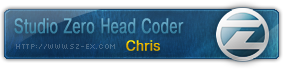
|
|
|
|
|
|
chris is a genius great job
|
|
|
|