|
|
... SMANGII-Style. Well. Not really but w/e. Very easy glossy gradients, any beginner may do this. Enjoy =P
Glossy Gradients in Paint Shop Pro
Created by Smangii © 2007 Slightly Insane, Extreme Data, G101 Design
Do NOT Respost anywhere else.
1. Open new image, 300 pixels width and 25 pixels height.
2. Click on your foreground color in the "Materials" Palette. This should open a new window called "Material Properties". Select a color for one shade of your gradient. For example purposes, I'm doing a simple green (#00c000). Click OK.
3. Click on your background color in the "Materials" Palette. This should open another new window called "Material Properties". Select a color for the other shade of your gradient. For example purposes, I'm doing a lighter shade of the green (#40ff40). Click OK.
4. Click once on your foreground color in the "Materials" Palette. Yes, we're at that window again. Click on the "Gradient" tab at the top. Select the gradient "Foreground-background". Set it to 0 Angle, 1 Repeat, only mark Invert if the lighter of the 2 colors is on the outside of the gradient. Click OK.
5. Press "F" on your keyboard. Click once on your canvas/work space. Then Go to Layers --> New Raster Layer.
6. Press "S" on your keyboard. Choose a Rectangle Selection Type, Anti-Alias checked. Then make a box around the top half portion of your entire canvas. Does not need to be exact =]
7. Click once on the Foreground color, set the color to white (#FFFFFF). Press "F" on your keyboard. Click once inside the selection you made.
8. Go to the layers palette, and double click on the 2nd layer with your white selection. Set the opacity to anywhere between 20 and 30. I did 28.
9. You're done!



(Feel free to use these, by the way  ) )
|

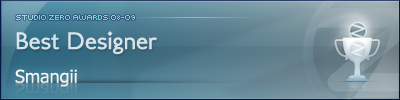


|
|
|