|
|
Step 1: Start out by creating a new document 300x300 (bigger if you want later on). Hit 'd' to reset the colors, then go to filter > render > clouds and then different clouds. After that, filter > stylize > find edges.  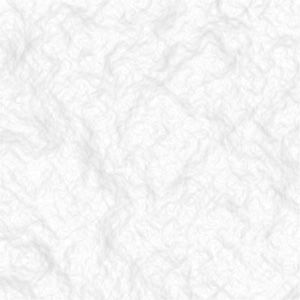 Step 2: After you get your image looking a little something like the image above, go to filter > blur > radial blur. Use the settings below. 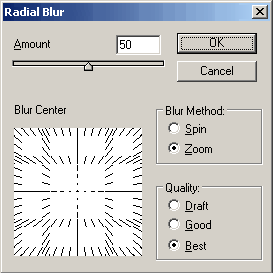  Step 3: Now that you got you image looking a little something like the image above, go to filter > stylize > glowing edges. See the settings below (results follow): 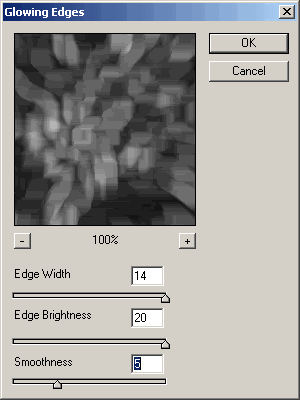  Step 4: Duplicate the layer that you have been working with and set the blend mode to overlay (on new layer). With your new layer selected to to filter > blur > motion blur and use an angle of 0 and distance of 69 for the settings. Duplicate your new layer and then go to filter > blur > motion blur (use the same settings you used before). Now with you new layer selected (the upper most layer, or the one on top) change the blend mode to soft light. Now you should have 3 layhttp://cinnovations.proboards56.com/index.cgi?board=gfxtut&action=posters. Select the middle one and hit Ctrl+U (to colorize) and use these settings: Hue: 34 Saturation: 100 Lightness: 11 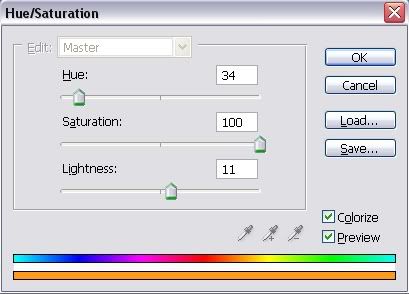 Be sure to have colorize box checked. You should get something like the image below:  Hope you liked this tutorial!
|
|
|
|
|
|
i've seen a few versions of this effect, and i must say this is the quickest way of doing it that i've seen... its a great effect to add that more abstract feel to a render or wallpaper etc..
great tut
|

|
|
|
|
|
|
Might be better with opacity set low to overlap something.
|
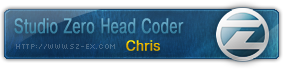
|
|
|
|
|
|
Ooo pretty cool ^^ Seen this effect, but never used it. This tut will also work for PSP, I think  It should. It may come out with a slightly different effect however. Nice work. 
|

|
|
|
|
|
Wont work with PSP, PSP doesnt have Filters, and clouds isnt under a different option, or at least im pretty sure it isnt  Nice tut..
|
|
|
|
|
|
Oh yeah it shouldnt, i thought you meant using this tut you should be able to make it in psp lol.. My bad, yet your bad also 
|
|
|