|
|
Alright, so you want to know how to make that type of glassy effect that you see on gradients in a lot of forums? Well, it's really quite simple. First, just start out with a blank canvas.  Now, create a new layer for your gradient. Select the color that you want to base the gradient off of, and fill-in your layer with it.  Ok, now for the gradient. Open-up the blending options for that layer, and go to the "Gradient Overlay". This is the hard part. For your first color, choose a color slightly darker than your base color. For your second color, choose a color slightly lighter.  Now, still in the "Gradient Overlay" field, select "reflected" from the "Style" field.  You can see it starting to come together, can't you? All we need now is a glare. Create a new layer above your gradient layer. Use a marquee to select half of the canvas vertically, but all of it horizontally. Fill it with pure white.  You're practically done. All that's left is to lower the opacity of that layer. DO NOT change the blending options. Just change the layer opacity to something between 5 & 15%.  Well, there you have it! A perfect glassy effect that can be used anywhere. You can use it as a cool effect in banners, a nice menu background, or for gradients. The possibilities are endless.  Tutorial by Scorpian
Please do not repost
|
|
wat
|
|
|
|
|
woot!!! +1 rep scorpy!! 
|
|
|
|
|
very helpful! thanks! 
|
|
|
|
|
|
|
Fantastic Scorp. I've been wondering how to do this forever! 
|
|
|
|
|
+Rep! Very useful, great for newbies (like me) in creating head / base images.   Last Edit: Dec 25, 2008 21:12:45 GMT by Paladin
Last Edit: Dec 25, 2008 21:12:45 GMT by Paladin
|
|
|
|
|
|
|
|
Wow! Great tut! That'll be helpful.
|

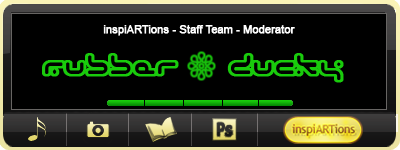
|
|
|
|
|
Very good info to have. This will become my 1st bookmark here.. 
|
|
|
|
|
LOL I didn't even know there was a bookmark feature! XD Good tut though. Useful if I had Photoshop. I wonder if it would work on Paint.NET...  anyways. 
|
|
|