|
|
Yes this is in the SI PSP Tut guide, but this was my contribution and therefore I have the right to repost it. So Enjoy. Copyright to myself and Slightly Insane. Done in Paint Shop Pro Photo X2. This guide was made assuming you already have a piece of work or a few words for experimenting. Vertical 1: Step 1: Make the text you want to be displayed and hit apply. img443.imageshack.us/img443/4274/hello1verticaltextrw1.pngStep 2: Left click and go to edit text. Make sure you have the tool option palette showing. If you don't the font name, size and "direction" won't be showing near the "top" of your program. If you are not seeing the palette go to View > Palettes and select the Tool Options Palette. I know for a fact in PSP X2 the fast way is F4, but I am not sure for other versions. Step 2.5: Still Editing the text find the Direction section. It usually comes after "alignment." Select the Downward arrow and your text should appear vertically across your image rather than horizontally.  Your finished product should look something like this:img261.imageshack.us/img261/7975/hellofinishedyf2.png
Last Edit: Jul 30, 2008 21:24:55 GMT by Hotshot Your finished product should look something like this:img261.imageshack.us/img261/7975/hellofinishedyf2.png
Last Edit: Jul 30, 2008 21:24:55 GMT by Hotshot
|
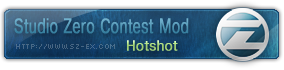
|
|
|
|
|
Too simple. <.< *denies* Actually, I'm sure it'll help someone. 
|
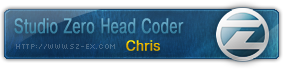
|
|
|
|
|
|
lol sorry for the "simple" aspect of it. I made this tutorial to help Smangii and Stinky with the PSP tut/guide thing they were getting together. Like an all in one pack or whatever and this was the one that wasn't done.
Anyways thanks for adding it. =D
|
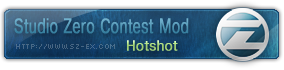
|
|
|
|
|
Ah.  That makes sense then. That was a rather good tutorial you guys had put together.
|
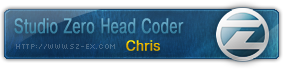
|
|
|
|
|
|
Thanks Chris. I think we might be making another one sometime soon. There is a lot more that could be covered. =D
|
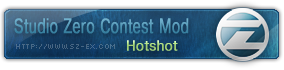
|
|
|