|
|
So, anyone have any other ideas? I don't really like posting topics about games unless I've played them, or else I would've posted a lot more. Maybe a weekly...uh...news update by me? I don't know... A weekly game critic? Where we get to bash and criticize a game all we want, just like the decline of video gaming XD ?
|
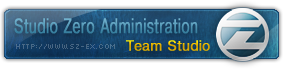
|
|
|
|
|
Sorry for not posting much in the Vid game boards. I have heaps things to talk about..but i simply forgot about it.. 
|
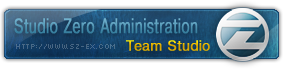
|
|
|
|
|
I just love FFTA myself. But I got stuck on some missions and right now I still don't know how to access the reserved missions! >.< Check an FAQ/walkthrough? I did, but they're quite confusing..  ;; You know, I think it's the mission where you need the gold vessel and dispatch a member of your clan.
|
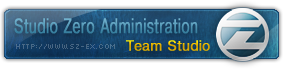
|
|
|
|
|
|
I just love FFTA myself. But I got stuck on some missions and right now I still don't know how to access the reserved missions! >.<
|
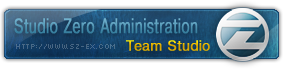
|
|
|
|
|
Personally, I'm going for the Sony PS3. The features looks exciting and I like the ideas of extra features being implanted into the Playstation. 
|
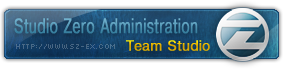
|
|
|
|
|
|
I've finished the game, and it is quite hard to gather the special emeralds and rings. You'd have to try and go at specific places in the game to get them.
|
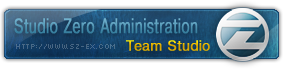
|
|
|
|
|
I have FF7 right now! PC version. But the problem is that I need to configure it to match the controller..but they provided no option for changing the controls...T.T So I had to use the number key-pads to play. I might actually start FF7 after looking at this thread. I've still got it installed and I've never got out of the city yet...   there's going to be a remake?!?!?!
|
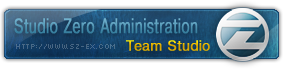
|
|
|
|
|
I'll be looking foward to that release! Sounds fun to me! 
|
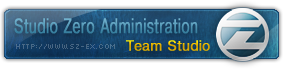
|
|
|
|
|
Those package looks sweet, but I do have to admit that gamestop is going a bit out of hand with that package. I mean...$2000 and the games aren't out yet. 
|
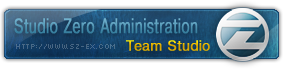
|
|
|
|
|
 ;;; You had to take that shot of the G-man. That seriously scared me...>.< For me... PIXEL GBA GOODNESS!
FIRE EMBLEM! ZERO! MEGAMAN!They're all good, and GBA pwns all! 
|
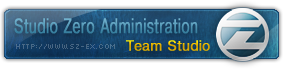
|
|
|
|
|
Is "bit" the same a pixel? As in GBA graphics? 
|
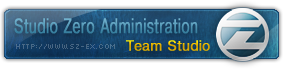
|
|
|
|
|
|
Author's note: this tutorial is for people who are new to photoshop.Final Result: Required Tools Required ToolsPhotoshop 7 or CS The tutorial!Ok, let's begin! First create a new file by going to File->New or by hitting Ctrl + N on your keyboard and input the following settings to new window: Width: 400 Pixels Height 84 Pixels Color Mode: RGB color 8 bit Background Contents: Transparent Now hit the D button in photoshop to make your photoshop colors back to default. Now go to Filter -> Render -> Clouds and with a render somewhat similar to this: ![]() www.karate.com.tw/joe/img/tut/bbsig/1.gif[/img] www.karate.com.tw/joe/img/tut/bbsig/1.gif[/img]Now go to Filter -> Blur -> Gaussian Blur and set the radius to 0.5 pixels ![]() www.karate.com.tw/joe/img/tut/bbsig/2.gif[/img] www.karate.com.tw/joe/img/tut/bbsig/2.gif[/img]Then next, go to Filter -> Brush Strokes -> Angled Strokes and use the following settings: Direction Balance: 50
Stroke Length: 15
Sharpness: 2
And it should produce these results: ![]() www.karate.com.tw/joe/img/tut/bbsig/3.gif[/img] www.karate.com.tw/joe/img/tut/bbsig/3.gif[/img]After you've finished the angled strokes, pull the image using the move tool and try and make it so that you can see the white, angled bits instead of the black blobs on the side as so: ![]() www.karate.com.tw/joe/img/tut/bbsig/4.gif[/img] www.karate.com.tw/joe/img/tut/bbsig/4.gif[/img]Now select the crop tool, and drag it from the top left part of the image and drag it down to the bottom right corner of the image, and now double click your left mouse to crop, the image should remain the same as before, but photoshop has cropped the image so that we can make a pixel border later on. The image should look like this: ![]() www.karate.com.tw/joe/img/tut/bbsig/5.gif[/img] www.karate.com.tw/joe/img/tut/bbsig/5.gif[/img]Now hit Ctrl + U and tick colourize and use these colour settings: Hue: 216
Saturation: 27
Lightness: -9The image should look somewhat like this: ![]() www.karate.com.tw/joe/img/tut/bbsig/6.gif[/img] www.karate.com.tw/joe/img/tut/bbsig/6.gif[/img]Next go to Filter -> Blur -> Guassian Blur and set the blur to 0.4 pixels. Double click the layer in the layers window, this will go into layer styles. Select stroke and use the following settings: ![]() www.karate.com.tw/joe/img/tut/bbsig/stroke.gif[/img] www.karate.com.tw/joe/img/tut/bbsig/stroke.gif[/img]Now make a new text font by clicking the Horizontal Text Tool, place it in the bottom right corner of the signature and use the following setting for the font:
Verdana, Regular, 14pt, smooth
Text colour: 233246And there we have it, our basic brushed signature!   Now go to File->Save as for web and save it as a GIF format, and you're done!  As I said, very basic and old tutorial, so it deserves a 
|
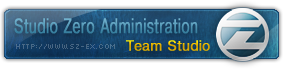
|
|
|
|
|
Wow, didn't know that  *always saves in png format now* But remember kids, older browsers such as IE don't support PNG format. So...*ahem* 
|
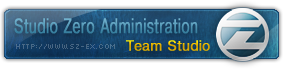
|
|
|
|
|
Well, first of all, do you use photoshop def_?  Edit: I'll be glad to make a simple tutorial for that black tinted fade. It'll just take some time though to refine the process.  Last Edit: Nov 28, 2005 22:46:23 GMT by Team Studio
Last Edit: Nov 28, 2005 22:46:23 GMT by Team Studio
|
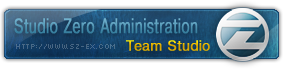
|
|
|